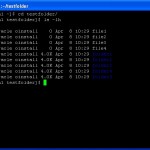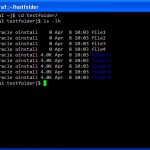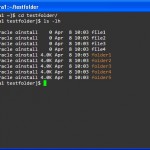PuTTY customisation
One of the first things I do when I install PuTTY on a new machine, is to change the default color settings to something that is easier to read. This is a problem I have noticed on Red Hat machines, where the terminal color settings are not that great.
When you do an “ls” for example and the output contains folders, these are shown in a dark blue color, which makes it very hard to read on a black background. See the first picture in the gallery below.
- Consolas font in PuTTY
- PuTTY with new color settings
So to make things easier to read, make sure that you have the Microsoft Consolas Font installed. This is an excellent monospace font that is used in the latest Visual Studio and can be used in PuTTY as well. Read more about this font here.
The second thing you’ll want to do is to change the color settings of PuTTY. I’ve been using the excellent “desert theme” from Ilya at igvita.com for a long time now and I still think it is one of the best themes around. Find a screenshot of this theme in the gallery above.
Just by using these simple settings in PuTTY, you can improve your command-line experience quite a bit.